Documentation
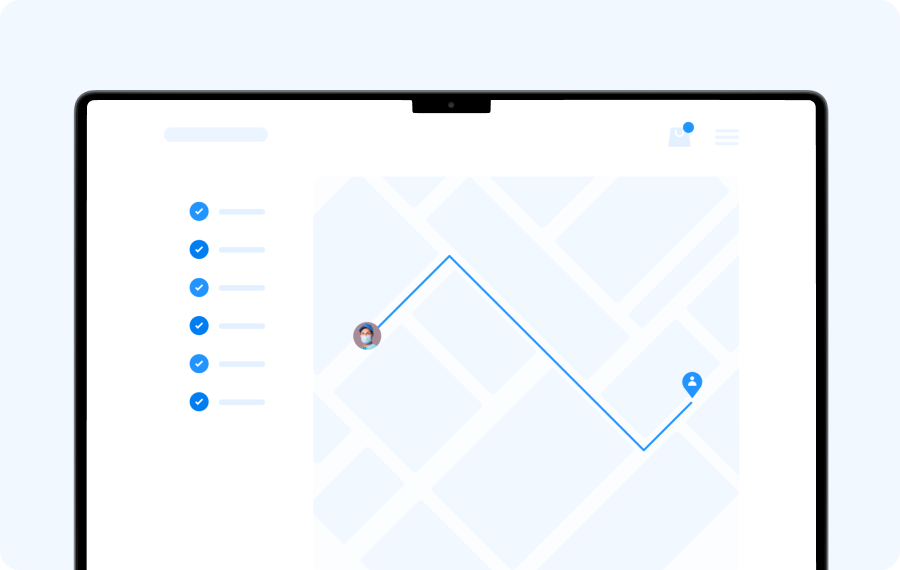
API Delivery
system for making your deliveries.
Control Dashboard
system for making your deliveries.
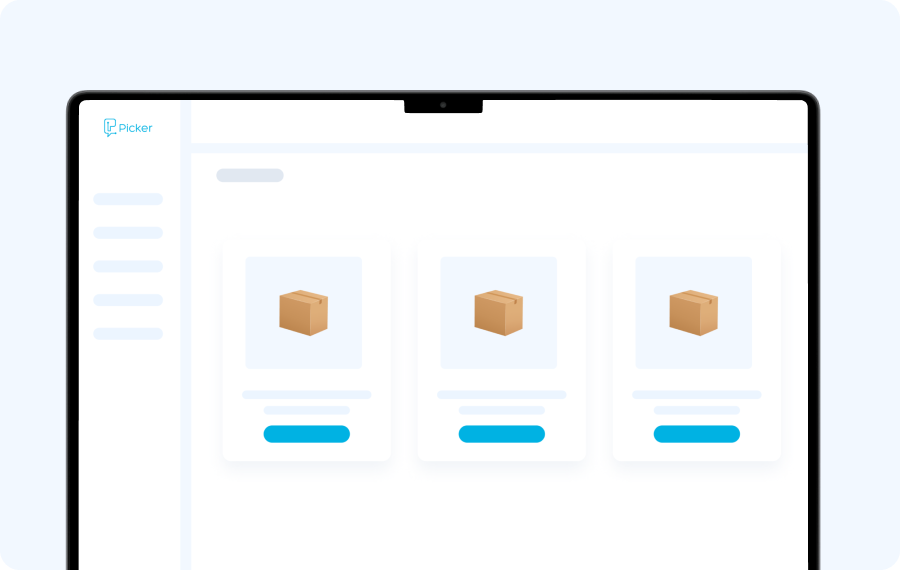
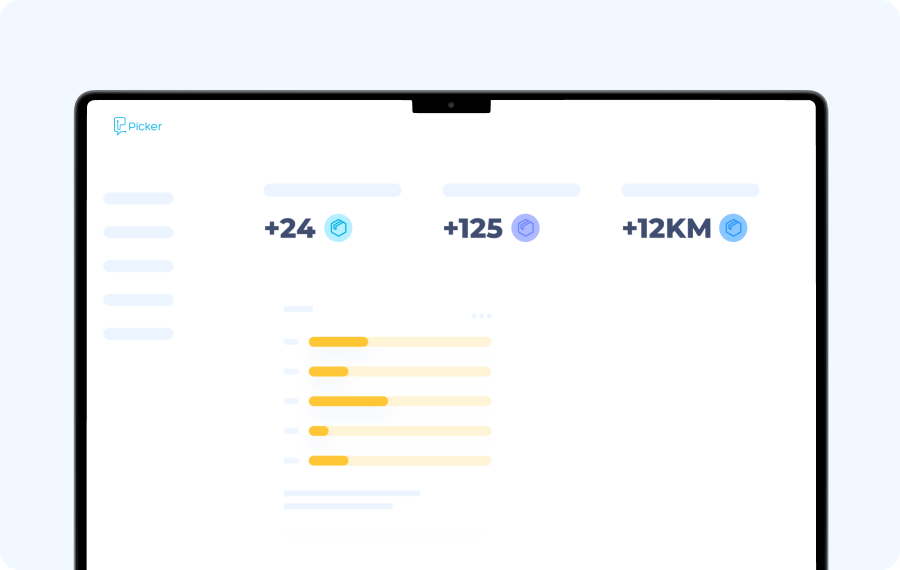
Analytics Dashboard
system for making your deliveries.
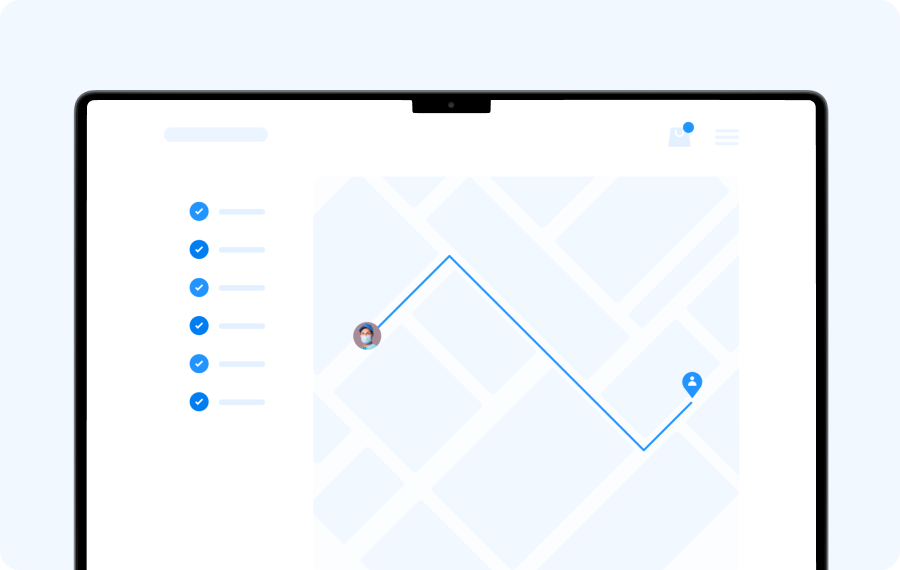
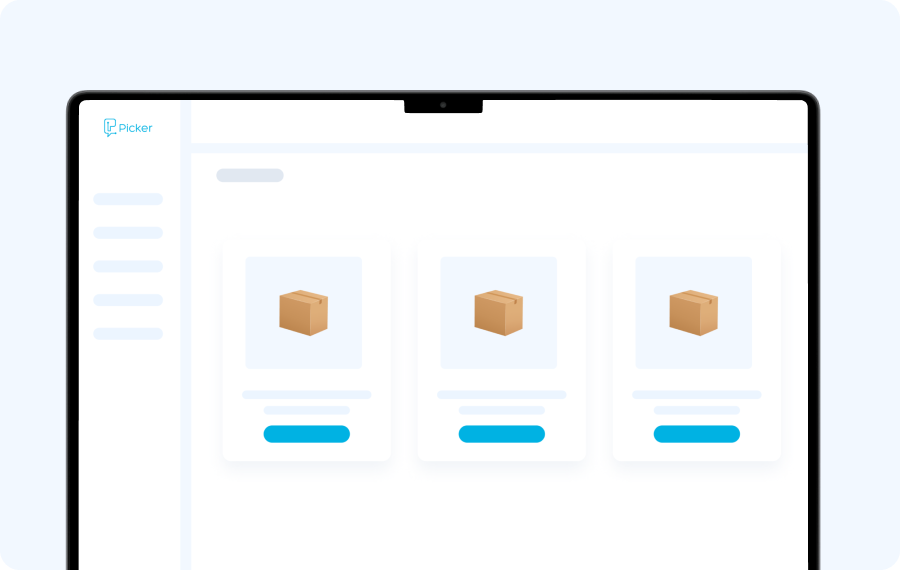
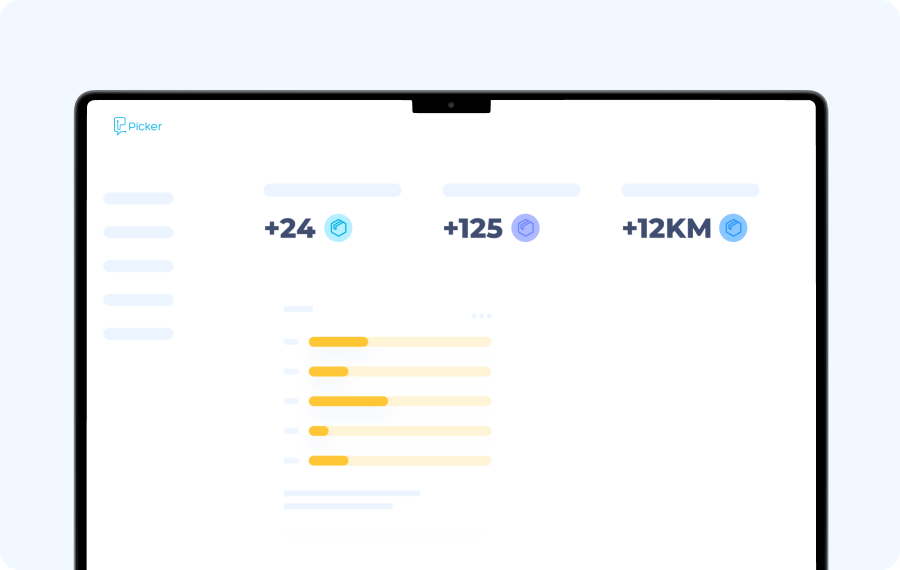
Welcome to the integration of the Picker plugin with WooCommerce, to use the Picker plugin, you must already have your business account registered on our platform. If you haven't created it yet, you can do it now by clicking Create an account with Picker.
1) Search for “Picker” in the Wordpress store and click install now.

2) Activate the Picker plugin, click on the “Activate” option
.svg)
Once you have the Picker plugin active, you can start configuring it.
To connect the Picker plugin to your eCommerce you must add the store's API Key, you can find it in your Dashboard in the Account section.
1) Copy your API Key

2) Paste it in the WooCommerce/Settings/Shipping/Picker section

3) Save the changes to keep your business data connected to your eCommerce.
Some additional configurations are necessary for the Picker plugin to work properly. We'll tell you about them below:
- SG Map to Address Installation
- Have the Google Maps API Key ready
- Have Geocoding API enabled, Maps JavaScript API, Places API
- Activate the Pay When Shipping option (WooCommerce feature)
In order for the Picker plugin to be used effectively, we recommend that you install the SG Map to Address plugin, which is complementary to the Picker plugin and has the function of allowing your eCommerce users to select their shipping location on Google Maps.

When you go to configure the SG Map to Address plugin in WooCommerce/Configuration/Advanced, SG Map to Address will ask you to enter your Google Maps API Key.
We share the SG Map to Address Documentation here.

You must have these 3 API options enabled from Google Cloud Platform that will allow the Picker plugin to work properly.



*These steps are required for Google Maps to work.
When your business is affiliated with Picker, we recommend that you activate this option so that couriers can charge your customers when delivering a product.

In the Dashboard from Picker you can manage all your orders placed from your eCommerce. You can edit them, view details and cancel them.

By activating test mode, you will be able to create orders and check the price of an order in our Test environment. Keep in mind that all orders and inquiries made when this functionality is active will be pointing to our test environment. If you need to create real orders, you must deactivate this option. Consider that if you are going to use this option, the api key you use must also be from the test environment.


By activating this option, you can configure the shipping rate that will be charged to the customer from here. When you have this activated, the price that the customer will see will be the fixed price that you configure. Picker's dynamic rate will not be used.

If your order is in cash, this will be the amount that will be charged to the customer when the order is delivered.Important Note: This fixed shipping price is totally indifferent to the rate that Picker will charge you for each service.

In the WooCommerce order panel, you can see 2 links in the Picker section:
- View Tracking: It will allow you to view the shipment tracking of the order, which is also sent to your customer. This tracking will allow you to see the management of your order live.
- View Order in Dashboard: If you are logged in to the Picker Dashboard, this option will take you to see the order detail in the Picker Dashboard.
When you log in to download the Plugin, you will find with 2 compressed files:
- The first compressed folder contains the plugin pointing to the production environment (To access your dashboard of your company in production you must enter https://dashboard.pickerexpress.com).
- The second compressed folder, with the suffix dev, is the one that points to the test or development environment. To apply for a development account, you must log in to https://picker-dashboard.vercel.app
1) Download the Picker Plugin
2) Click on the option “Upload plugin” , and upload it in .zip format


3) Activate the Picker plugin
.svg)

Once you have the Picker plugin active, you can start configuring it.
To connect the Picker plugin to your eCommerce you must add the store's API Key, you can find it in your Dashboard in the Account section.
1) Copy your API Key

2) Paste it in the WooCommerce/Configuration/Shipping/Picker section

3) Save the changes to keep your business data connected to your eCommerce.
Some additional configurations are necessary for the Picker plugin to work properly. We'll tell you about them below:
- SG Map to Address Installation
- Have the Google Maps API Key ready
- Activate the Pay When Shipping option (WooCommerce feature)
In order for the Picker plugin to be used effectively, we recommend that you install the SG Map to Address plugin, which is complementary to the Picker plugin and has the function of allowing your eCommerce users to select their shipping location on Google Maps.

When you are going to configure the plugin for
SG Map to Address in
WooCommerce /Settings/Advanced/SG Map to Address will ask you to enter your Google Maps API Key.
We share with you the SG Map to Address Documentation Here.

You must have these 3 API options enabled from Google Cloud Platform that will allow the Picker plugin to work properly.
*This option is mandatory for the operation of Google Maps.
When your business is affiliated with Picker, we recommend that you activate this option so that couriers can charge your customers when delivering a product.

In the Dashboard from Picker you can manage all your orders placed from your eCommerce. You can edit them, view details and cancel them.

We welcome you to the integration of Picker with VTEX, to complete the full integration, you must already have your business account registered on our platform. If you haven't created it yet, you can do it now by clicking Create an account with Picker.
In order to integrate your VTEX site with the Picker Platform, you must first create your app keys in order to synchronize and authorize any request that will be made with VTEX. To do this, you must go to Account Settings > Application Keys.

Then, you should click on “Manage Keys”.

Here you should click on the “Generate New” option. In the next window, you can add a name to your new key.

For the credentials to be created to have the necessary access, you must add a role to it. Since Picker will consult the orders created and the pickup points, you must add roles to it that have access to these instances (in the case of the demonstration, it will be given administrative access).

Once the key data has been saved, a screen will appear where you will be presented with the credentials. It is very important that at this time you copy both the Application Key and your Application Token, since, after this screen, you will not be able to consult them again.

Keep in mind that these sets of keys will be useful for any API request you want to make with VTEX (some of the steps you'll see below will require them).
Picker at VTEX is considered a Carrier, who must be assigned a Shipping Policy. Before creating Picker as a Shipping Policy, you must first meet the following requirements:
1) Activate Geolocation Shipping https://help.vtex.com/en/tutorial/registering-geolocation--tutorials_138

2) Create Pickup Points:
https://help.vtex.com/en/tutorial/o-que-e-uma-transportadora-7u9duMD5UQa2QQwukAWMcE
a) When creating a pickup point (which for Picker represents a place in your workspace), you must create it with the same data with which you created it on your Picker platform.
b) To be able to identify your Picker locations in VTEX, you must enter the API Key of your location as the Pickup Point ID


To create a shipping policy, you can do it in 2 different ways:
1) Via Web Portal https://help.vtex.com/en/tutorial/shipping-policy--tutorials_140
IMPORTANT: When manually creating a shipping policy that you want to integrate with Picker, you must enter the word “PICK” as an ID.

2) Via API with Postman https://developers.vtex.com/vtex-rest-api/reference/post_logistics-pvt-shipping-policies
In the same way as in its version on the Web Portal, it is necessary that for this shipping policy, the word “PICK” must be entered as an ID
In addition to this, it should be noted that once this policy has been created, they must enter the pricing rules for this delivery method (These prices are those that will be charged to the customer and are totally independent of the prices charged by Picker for each delivery)

Once you have all the previous steps, we will execute the command hook record via Postman. This step is the most important, since once this step is entered, all orders that have the Picker shipping method will be entered on the platform.
To create the hook needed to create the order in Picker, you'll need to run the following endpoint with your credentials https://developers.vtex.com/vtex-rest-api/reference/hookconfiguration
For this particular case, we'll execute the endpoint with the following body:
Before running this endpoint, you should consider the following:
1) We want the order to be created in Picker once it's accepted, that's why in the status field, we use “order-accepted”.
2) It is mandatory that in the status field (even if it's an array), you only enter a single type of status, to avoid duplicating orders in Picker.
3) In url, you must enter the endpoint of the environment you want to use:
a) For test environment: https://dev-api.pickerexpress.com/api/pushVtexOrder
b) For production environment: https://api.pickerexpress.com/api/pushVtexOrder
If you need more information
about hooks, you can see it here https://developers.vtex.com/vtex-rest-api/docs/orders-feed#hook-notifications
We welcome you to the Picker integration with Shopify, to complete the full integration, you must already have your business account registered on our platform. If you haven't created it yet, you can do it now by clicking Create an account with Picker.
You should also note that you must have a paid plan with your Shopify store.
To start integrating Picker with Shopify, you should start by creating an app for your store. You can do this using the option Apps > Develop apps for your store.

It then allows the development of customized applications (Remember to read the terms and conditions).

Once you have approved the development of custom applications, this screen will appear. Click on create an application.

We create the application (in this case we are going to put it Picker), and we proceed to click on Configure control panel API scopes.

On this screen, it is very important to have selected the following permissions that the Picker API will have. The following must be selected:
read_payment_terms
read_shipping
read_orders
read_locals
read_fulfillments
read_locations
read_assigned_fulfillment_orders
read_third_party_fulfillment_orders
read_merchant_managed_fulfillment_orders
Also, make sure that the version of API and Webhooks is 2022 04

Once this is done, we proceed to click on Install application to be able to request the access token for Shopify API services.

Keep in mind that this token It can only be revealed once. Copy it and keep it in a safe place.
Before you can set up Shopify credentials in Picker, you'll first need to create a Workspace. Once the workspace is created, go to the Configuration -> Integrations section.

Click on Change, to be able to enter your credentials. In this section, you'll need to add both the Access Token you obtained from Shopify and the URL of your site. Once added, an attempt will be made to verify the credentials in order to proceed to the next step (to verify that you entered the credentials correctly, the failed label will disappear).

When creating an order on Shopify, it's important to know which Picker location the order is shipped from. For this consideration, a relationship is made between the Shopify branches of your site and the Picker location in your Workspace.
To be able to list Shopify branches in Picker, on the same Shopify Settings screen, click Change. If you have already configured your credentials correctly, you will see Shopify branches and Picker locations when you enter the Manage Premises option.

Next, you'll see a list of all the branches you have active on Shopify. If any of these branches are related to a Picker location, the name of the location to which it relates will appear at the bottom of the branch name.

To proceed to relate a Shopify branch to a Picker location, you must click on the Edit button next to the Shopify branch. When you click here, a new window will appear where you can select the Picker location that you want to link to your selected Shopify branch.

When you select the location and click OK, this configuration will be saved.

This way, if a Shopify order is born from a branch, the Picker platform will know which location it is mentioned and will save it when the order is created.
We welcome you to the Picker integration with Cloud Store, to complete the full integration, you must already have your business account registered on our platform. If you haven't created it yet, you can do it now by clicking Create an account with Picker.
In order to access the Picker plugin and be able to install it on your Cloud Store site, you must go to the following url:
https://tu-tienda.mitiendanube.com/admin/apps/5438/authorize
Take into consideration that your-store must be changed to the domain of your store.
E.g. if your store has the URL:
https://tiendadejuan.mitiendanube.com
To activate Picker you must enter https://tiendadejuan.mitiendanube.com/admin/apps/5438/authorize

Accepting the plugin and the terms and conditions will take you to the Picker Dashboard. If you are logged in, it will automatically authorize your installation of the Picker Plugin on your Cloud Store site

Once your installation of Picker in Cloud Store has been authorized, you must indicate on your dashboard which Picker location is the one that will fulfill your orders (in other words, you must select the Picker location from where your orders will be shipped). It is very important that the location you choose has the same location and address as the one you have configured in Cloud Store.
To configure it you must go to the Configuration -> Integrations option

Select Cloud Store

And then choose the store that should receive orders from your Cloud Store site. Once this is done, your integration will be ready and you can receive Cloud Store orders to your Picker dashboard to be serviced by our suppliers.
We welcome you to the Picker integration with Ordatic, to complete the full integration, you must already have your business account registered on our platform. If you haven't created it yet, you can do it now by clicking Create an account with Picker.
To configure Ordatic in Picker, you only need to have the ID of your Ordatic store and relate it to a Picker location. To do this, you must go to Configuration -> Integrations

Choose the Ordatic option

Next, you will see the list of locations that you currently have in your Picker Workspace. By selecting any of them, you can save and relate the ID of the Ordatic restaurant to the selected location.

When you enter the ID and save, your selected Picker location will be linked to the ID of the Ordatic restaurant you entered. If an order from that restaurant requires Delivery, the Picker platform will identify the location of the place using this ID and will be able to manage the order.
Find here all the frequently asked questions you have when integrating Picker with the plugins.
You should keep in mind that the plugin must use the api key of the location from which it is going to be shipped. You can find the API Key for your location in your dashboard (https://dashboard.pickerexpress.com) in the Premises section.

In the local registry, in the upper right corner, you will find the API Key belonging to the place.

To be able to use the Woocommerce plugin (and any plugin or API integration), you must have the Picker Pro Plan activated.

Once the address and Picker plugins have been installed, the best way to know if you're integrated or not is to try to checkout on your platform with a valid delivery address (it shouldn't be that far from your local location). When you enter the delivery address and other necessary fields in your shopping cart, the delivery price will appear at the checkout.
If it doesn't appear, check your settings.

Like any Woocommerce plugin, the use of several plugins may cause some of these to not work properly. In the case of Picker, it can also happen. Especially those that alter or customize the fields that can be handled at the checkout (ex: Checkout for Woocommerce).
For this specific case, if the Picker plugin is not working properly, you should check that within the fields you have at the checkout, the following are registered:
- billing_address_latitude
- billing_address_longitude
- shipping_address_latitude
- shipping_address_longitude
If you continue to have problems, you can contact us on the support channel or your business advisor to help you.


We welcome you to the Picker integration with Deliverect, in order to integrate Picker with Deliverect you must already have your business account registered on our platform. If you haven't created it yet, you can do it now by clicking Create an account with Picker.
Before you can set up Shopify credentials in Picker, you'll first need to create a Workspace. Once the workspace is created, go to the section Configuration -> Integrations.

In this window you can view the Deliverect option. Continue clicking on the connect button.

Next, you'll need to enter the Deliverect integration keys in the form. The account ID can be obtained from the Deliverect dashboard.
When creating an order in Deliverect, it is important to know from which Picker location the order is being shipped. For this consideration, a relationship is made between the Deliverect locations of your site and the Picker location in your Workspace.
In order to be able to list Delivect locations in Picker, and if your credentials are correct, on the same Deliverect Configuration screen, you can access the following Manage Premises option.

You will then see a list of all the locations you have active in Delivect. If any of these branches are related to a Picker location, the name of the location to which it relates will appear at the bottom of the branch name.

To proceed to relate a Deliverect location to a Picker location, you must click on the Edit button next to the Deliverect location. When you click here, a new window will appear where you can select the Picker location that you want to relate to your selected Deliverect location.

When you select the location and click OK, this configuration will be saved.

In this way, if a Delivect order is born from a branch, the Picker platform will know which location it is mentioned and will save it when the order is created.
Welcome to the Picker integration with Hubster, in order to integrate Picker with Hubster you must already have your business account registered on our platform. If you haven't created it yet, you can do it now by clicking on Create an account with Picker.
To be able to configure Hubster credentials in Picker, select the Workspace with which you want to integrate or create a new one. Then, from the left side menu, in the Settings section, select Integrations. Locate Hubster and click on the blue button to begin the connection process [see figure 1]. After clicking on the Hubster connection button, a list will be displayed with the registered locations for the selected Workspace, choose the Picker location to which you want to register the Hubster store ID provided by the Hubster team and click on the Save button.

Figure 1. Process of connecting to Hubster from a Workspace

Figure 2. Registering the Hubster Store Identifier in a Local Picker.